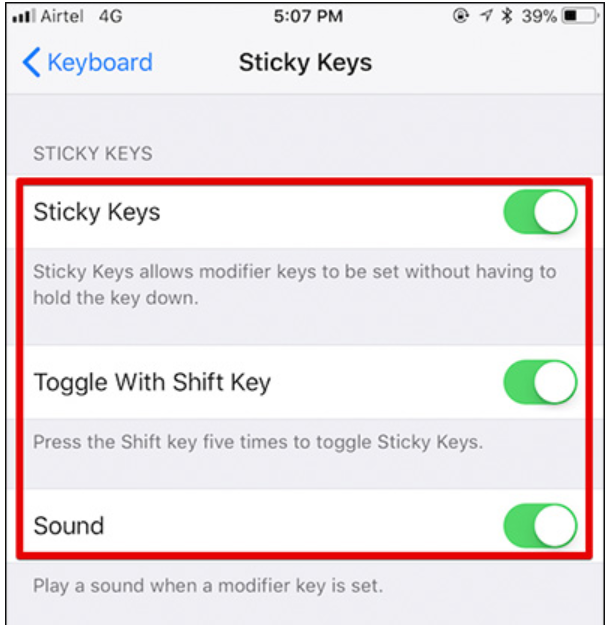Over the past 5 years, we have written about many technologies that can help people with disabilities use a cellphone independently. In the coming months, we thought we would bring it all together for you, to eventually create a reference guide for cellphone assistive technology. In the last post, we will provide you with a collective document that you can download, save, share, and print. Although this guide will not be all-encompassing, it will give you a starting place and an idea of the amazing technologies available today to keep everyone “talking”!
Over the past 5 years, we have written about many technologies that can help people with disabilities use a cellphone independently. In the coming months, we thought we would bring it all together for you, to eventually create a reference guide for cellphone assistive technology. In the last post, we will provide you with a collective document that you can download, save, share, and print. Although this guide will not be all-encompassing, it will give you a starting place and an idea of the amazing technologies available today to keep everyone “talking”!
In today’s post, we will focus on low cost or free solutions for people with physical disabilities. Near the end of the post we will include some popular devices that are not inexpensive, but can be no-cost through ND Telecommunications Equipment Distribution Program or ND iCanConnect Program.
If you find yourself or someone you know in need of the technology discussed, ASSISTIVE can help. We currently run two programs that help individuals with disabilities connect with others via the telephone and other telecommunications technology, the ND Telecommunications Equipment Distribution Program and the ND iCanConnect Program. If you would like more information on either program or our other services to help get you connected, please call 1-800-895-4728 or email us at info@ndassistive.org.
Apple iOS Built-In Accessibility Features
General Link: https://www.apple.com/accessibility/iphone/physical-and-motor-skills/
Note: The information below is directly from the Apple website.
Switch Control
Built directly into iOS, Switch Control is a powerful accessibility technology for anyone with extensive physical motor limitations. Switch Control allows you to navigate sequentially through onscreen items and perform specific actions using a variety of Bluetooth-enabled switch hardware. It also has features like expanded word prediction and a media playback menu to make it easier to use. And Switch Control is customizable for both beginners and advanced users — you can simplify existing actions or create your own.
Siri
Siri helps you with the things you do every day. All you have to do is ask. Say something like “Tell Lucy I’m running late” or “Remind me to make reservations for Saturday.” And Siri is integrated with Switch Control, so you can use it even when “Hey Siri” isn’t active. If you prefer to communicate by typing, there’s a new accessibility option to set Siri to “Type to Siri” mode to request web searches, send messages, track down documents, set reminders, or even turn on your go-to accessibility settings. QuickType also helps predict your next word based on what you’ve said before, so you can minimize typing over time.
Dictation
Dictation lets you talk wherever you would type. Tap the microphone button on the keyboard, say what you want to write, and your iPhone converts your words (and numbers and characters) into text. So it’s easy to type an email, note, or web address — without typing at all.
AssistiveTouch
iPhone is remarkably intuitive and easy to use. AssistiveTouch lets you adapt the Multi-Touch screen to your physical needs. So if you need to change some gestures, like pinch, you can make them accessible with just a tap of a finger. You can create your own gestures and even customize the layout of the AssistiveTouch menu. And if you want an alternative to pressing the Home button, you can activate it with an onscreen tap. Gestures like rotate and shake are available even when your iPhone is mounted on a wheelchair. And iOS devices support a number of third-party assistive devices that help you interact with your iPhone, iPad, and iPod touch.
Touch Accommodations
With Touch Accommodations you can adjust how the screen responds to your touch. Control how long you touch before it’s recognized or whether repeat touches are ignored. So you can put your finger down anywhere on the screen and move to the item you want without mistakenly performing an action.
Keyboard Shortcuts
If there’s a word or phrase you frequently use, create a custom shortcut — and iOS will type it out for you. For example, “appt” can expand to “appointment” or “cyl” to “Call you later.” Keyboard shortcuts make it easier and faster to type your name, email address, home address, or any other text that you type often.
Predictive Text
Tap to choose the perfect suggestion for your next word — Predictive Text adjusts results based on who you’re talking to and what you’ve said before.
Hardware Keyboard Support
When using a physical keyboard, you can turn on Sticky Keys to combine your keystrokes, allowing you to press one key at a time instead of pressing them together. Or use Slow Keys to adjust the amount of time between when a key is pressed and when it is activated — so your iPhone processes only the keystrokes you mean to make.

Support for Third‑Party Keyboards
Swipe rather than type, or go old school with the classic keyboard layout. Developers can format keyboards for use within their own apps. And now that new keyboards are available, you can choose your favorite input method or layout system-wide.
Examples of Third-Party Keyboards
- SwiftKey Keyboard: https://itunes.apple.com/us/app/swiftkey-keyboard/id911813648?mt=8
- Gboard: https://itunes.apple.com/us/app/gboard/id1091700242?mt=8
Android Built-In Accessibility Features
General Link: https://support.google.com/accessibility/android/?hl=en#topic=9079844
I’m not going to go into depth on the Accessibility Features in the Android Operating System for these reasons:
1. The Android OS spans across many different makes and models of cellphones, unlike the Apple iOS which is only available on iPhones. This difference means Accessibility features found in devices using the Android OS can vary from phone to phone.
2. Referencing back to reason 1, because the Android OS is on so many devices it can potentially experience more glitches.
3. At this point in time(in my, Trish Floyd’s opinion), Apple devices are leading in innovation for those with disabilities.
Here are a few examples of Accessibility features found in Android devices that can benefit those with physical disabilities:
- Switch Access
- Voice Access
- Use Morse Code
- Dwell Timing
- Touch and Hold Delay
- Volume Key Shortcut
- Accessibility Button
- Power Button Ends Call
Accessibility Features in Other Cellphones
There are Accessibility features in most cellphones. If you are curious about what each phone’s Accessibility features offer, search in the phone’s settings to learn more. User manuals will also detail the Accessibility settings available on your phone.
Items That Are Not So Cheap Or Free, But Oh So Helpful!
Although some of these devices are pricey, they all are items that can potentially be funded through ND Telecommunications Equipment Distribution Program or ND iCanConnect Program dollars.
RAZ Mobility
https://www.razmobility.com/solutions/sesame/
RAZ Mobility offers the most advanced Android devices optimized to assist individuals who are blind, visually impaired, deaf, hard of hearing, have a speech impairment or have a mobility disability.
- Sesame Enable https://sesame-enable.com/ Open Sesame is a touch-free smartphone app. Simply put, with this app users can function their phone using their voice, head, and face.
No Buttons Headset
The No Buttons Headset is a standard BlueAnt Q2 Bluetooth Headset that has been adapted with a magnet proximity switch where the button used to be. To activate it, one simply sweeps the headset near another magnet of any type mounted to a standard wheelchair mount or Velcroed to a shirt collar. Once activated, the headset wakes up and greets you with, “Say a Command”. You say, “Phone Commands,” and it will activate your basic or smart phone’s built-in voice commands.
“Landline” Phones with Bluetooth Connectivity
Recently more landline-style phones are coming equipped with Bluetooth connectivity. This means you can make calls using either a landline connection, Bluetooth cellular connection, or combination of the two. For those who find holding a cellphone difficult, this could be a great option.

Moreover, devices like the XLink help users connect any landline-style phone to any cellphone with Bluetooth capabilities. This is helpful if users need an adaptive phone like the Serene Innovations RCx-1000 Remote Control Speakerphone.

Adaptive Styluses
https://otswithapps.com/2012/11/18/ipad-adaptive-styluses-for-individuals-with-mobility-impairment/
There are many different styluses available to make direct selection with a cellphone possible. Some you can buy, others can be made. Follow the link to brainstorm a few alternative stylus options.

Cellphone Mounts
There is a world full of different mounting alternatives! It is best to work with a professional to help you find the best mount to meet your needs. Here is a great example of someone who uses a mount to better use and access their cellphone.
Switches and Switch Adapters for Switch Accessibility
If you’ve come this far in the blog, you’ve probably noticed some very amazing switches and alternative access options that have allowed users to control their device. Ideally, work with a professional to determine the right access method to meet your needs, but here are a few examples to get you started: https://www.apple.com/shop/accessories/all-accessories/accessibility?page=1#!&f=motorskills&fh=4743%2B4748

Built-Features In Power Chairs
Many don’t realize their power chairs come equipt with the potential to control computers, tablets, and cellphones. Check with your power chair manufacturer to see what your chair can do for you. If your power chair does not have these capabilities, products like the tecla-e can bring those features to you.