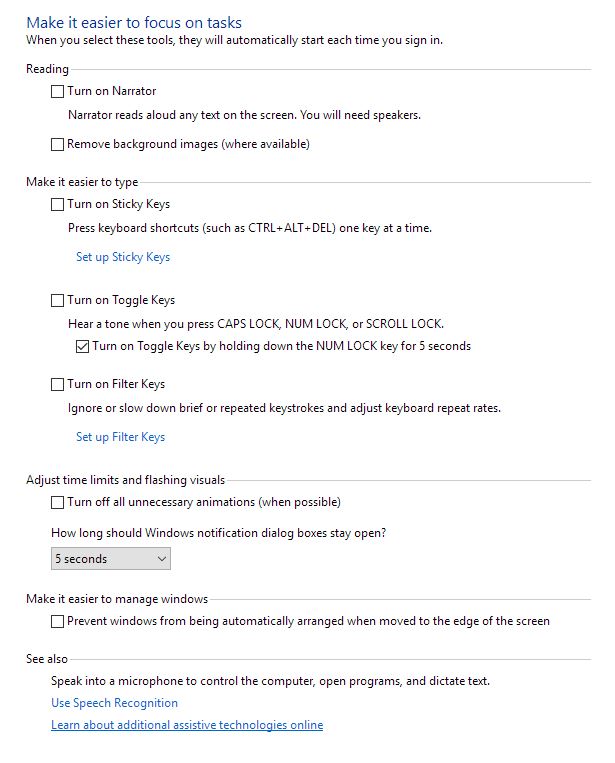Windows Ease of Access Center includes features to make staying focused on tasks easier!
What is the Ease of Access Center?
The Ease of Access Center includes a wide array accessibility of settings users can adjust to make controlling the computer easier. Its features include settings for people with low vision or blindness, hearing impairment or deafness, physical disabilities, and more.
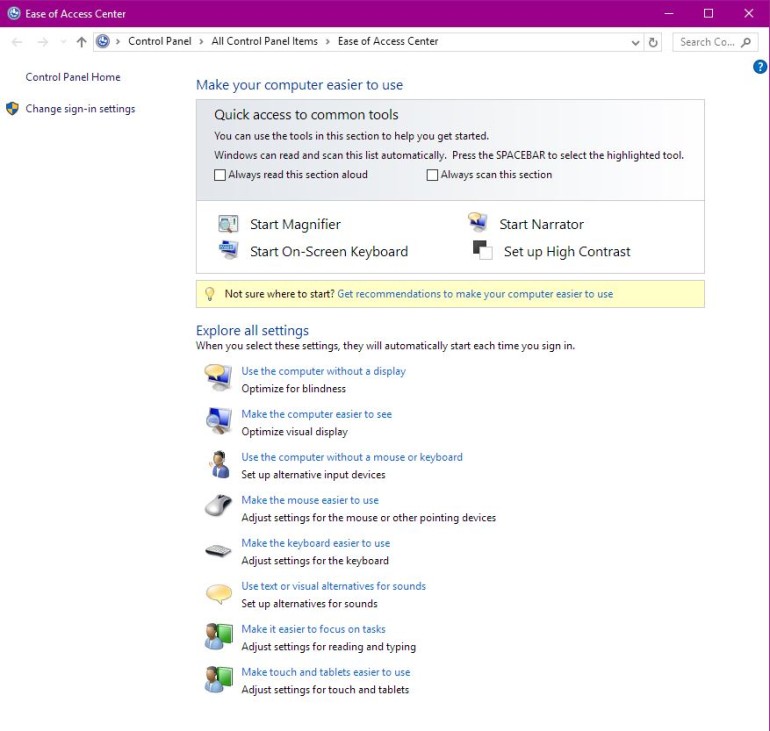
How can the Ease of Access Center help me stay focused?
1. Reads text aloud
You can turn on the Narrator, a feature originally designed for those with low vision or blindness, so that text is read aloud on the screen. This is great for individuals with reading or tracking difficulties. It helps them focus on the words that they are reading.
2. Takes away distracting visuals
This is a big one! This feature can, in most applications, remove distracting images, like website ads, from the background. This will work best when used with the website browser Microsoft Edge.
You can also limit or turn off all unnecessary animations and Windows notifications.
3. Makes it easier to manage windows
Some features that are meant to be helpful can be disorientating and frustrating. This feature prevents windows from open applications from automatically rearranging when moved to the edge of the screen. Basically it leaves things where you put them!
4. Makes it easier to type
Sticky Keys, Toggle Keys, and Filter Keys are all accessibility features designed to help people with physical disabilities type more easily. Basically, it makes keyboarding less frustrating so you can focus on what is important – the content you are imputing into the computer.