For some people with brain injury, lights can be debilitating due to photosensitivity. Some accommodate this by using sunglasses and hats with brims, however, this doesn’t do much for the bright, flickering lights emanating from computer and mobile device screens.
I was working with an individual with a brain injury last week who needed such an accommodation because simply dimming the screen did nothing to eliminate the screen flicker or the bright light. This person found a solution for the iPhone prior to coming to IPAT, but needed one for the computer as well. Without this accommodation, usage of anything with a screen was cut to only about 10 minutes without headaches, eye pain, and other issues.
My research and information from this individual led me to the following accommodations for computers and mobile devices that I hope will help others with Brain Injury in need of a solution for Photosensitivity:
Night Shift
Night Shift is a built-in feature on newer Apple iOS devices, that changes the screen to an amber tint. This tool can work on a schedule, dimming to amber at night and brightening up in the daylight hours or it can always be on. Although this feature was designed to theoretically help people sleep better, it worked well in the always-on or “manual” mode, as a tool for my client to help diminish the light flicker and brightness on the iPhone screen. It only works in iOS devices that have 64 bit processors, which “includes the iPad Pro, iPad Pro 9.7-inch, iPad Air, iPad Air 2, iPad Mini 2, iPad Mini 3, and iPhone 6 and newer.” My client can use an iPhone for longer periods of time due to this feature.
Color Filters iOS
Another new setting for Apple iOS is the Color Filter feature. According to Apple you” Go to Settings > General > Accessibility > Display Accommodations > Color Filters, then turn on Color Filters. Or, you can triple-click the Home button, then choose Color Filters. Tap a filter to apply it. To adjust the intensity or hue, drag the sliders.”
f.lux
Although I am not a fan of 3rd party utility software programs as they can lead to compatibility issues, there are currently no available built-in tools to filter blue light for Windows or Android (see below for more info). F.lux is freeware for Mac, Linux, iOS and Android that works similarly to Night Shift.
I installed this a couple days ago and have been using it in the “always on mode”, which can be done by setting both day and night to a lower setting. For me, this is really helping with the sensitive eye issues, I have been having lately. This will be one of the suggestions for my client with brain injury.
Twilight
Twilight is another 3rd party free app for filtering out blue light. It can also be used in the always-on mode. I tried this on my Android tablet and it worked well. While the f.lux program gave the screen an amber filter, this app gave the screen a rosy hue. You can learn more about this and other screen filtering apps on Phone Arena’s Blog.
Windows 10 and Android “Night Shift” Built-in?
According to a few articles I have read, it does look hopeful that, in the next year or so, both Android and Windows will have some type of built-in feature that will filter out blue light.
Color Filtering Eyeglasses
Due to the fact that we are now looking at screens everywhere we turn, it may be good to get a pair of glasses with amber lenses. This might be easier than adapting every screen in one’s life. There are many types of non-prescription sunglasses with colored filters on the market, especially orange or amber colored. You can also ask your eye wear professional, to add a tint for you. In any case, one should be consulting with their eye professional to see what will work best.
Zoom
Don’t forget about this built-in feature in Windows, which will allow you to make the contents on the screen larger. It works by pushing (CTRL and +/-) or (CTRL and Scroll). Mobile devices have zoom features as well for iOS and Android. This in combination with a blue light filter could work well in prolonging time on “screens” for persons with brain injury.

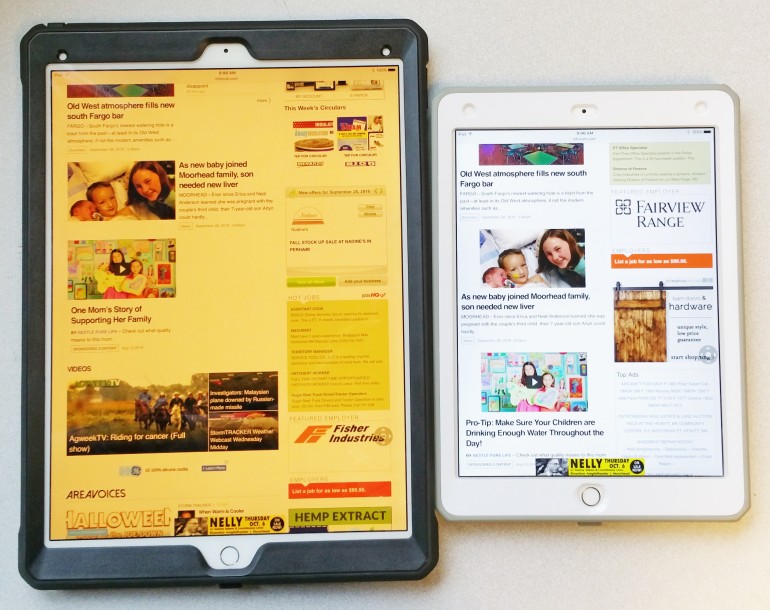
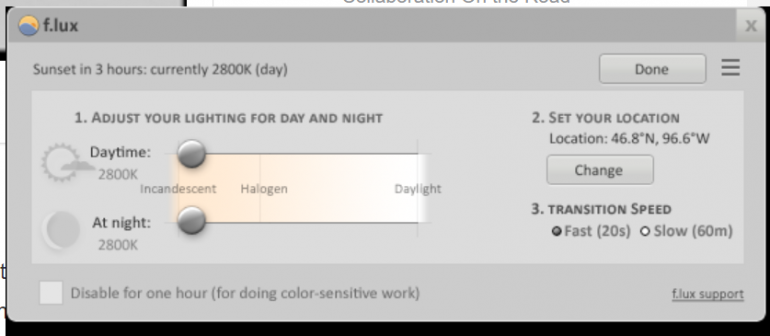
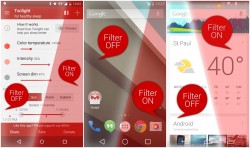

Great article, Jeannie – thanks for sharing!
I also like the Google Chrome extension Sunglasses for while working in Chrome, and the dark theme available when working with PDFs in Acrobat Pro DC.
I always look forward to the IPAT AT blogs in my inbox.
Great suggestions, Jennie! I will check into those for my current client and future ones! Thanks for the kind words, too!
Individuals with light sensitivity may also benefit from a screening for Irlen Syndrome, which is common in those with TBI. http://irlen.com/light-sensitivity-fluorescent-lights-and-irlen/