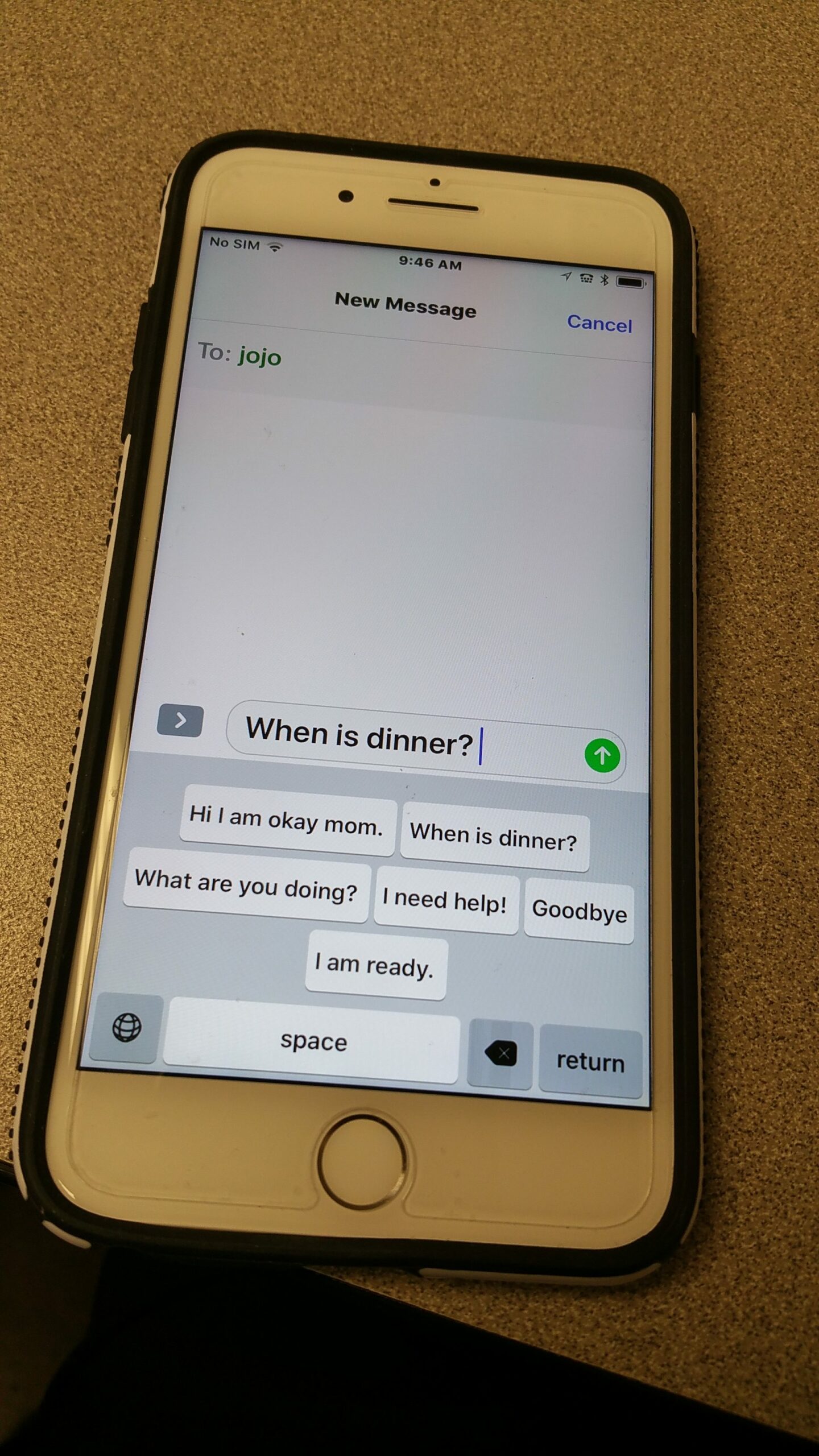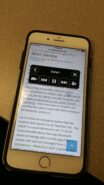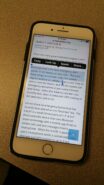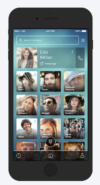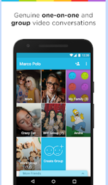In part four of our articles on Cheap or Free Cellphone Adaptations, we are going to discuss solutions for cognitive loss including brain injury, dementia, learning disabilities, and more. To access parts 1-3, click on the links at the end of this article. Look for a downloadable guide with all sections in the months to come.
Reading Texts
For people who have difficulty reading, free built-in read-aloud features are available on both Android phones and iPhones. Please refer to pictures at the bottom of this post.
- iOS Built-ins for Reading
- Speak Selection–When this feature is turned on, it allows one to select text in most places on the screen and have it read back. It is on phones that support iOS 5 or higher
- Speak Screen –When this feature is turned on, it reads everything on the screen with a simple two finger swipe. It is on phones that support iOS 8 or higher.
- Android Built-ins for Reading
- Select to Speak –When this feature is on, it allows one to select text in a general area and have it read back. It is available in Android version 6.0 and above; however, I found it to work much better on versions 7 and 8.
Composing Texts
If you have difficulty spelling and writing, creating texts can be hard. The following may help get your point across. Please refer to pictures at the bottom of this post.
- Speech to Text (free) is a feature that is built into both iOS and Android devices. Instead of having to type, one can dictate a message/text. On most phones, you should not only be able to compose the text, but also use your voice to start the text message app, compose the text, choose the recipients, and send the text.
- Communication App to use with Texting –As discussed in part one, for people who already use communication apps on their phones to help them speak, check to see if your app has a sharing-to-text feature. This will allow you to create sentences with the pictures of the app and transfer them with a touch of a button to the phone’s texting app. TouchChat HD and Proloquo2go currently have this ability.
- Wordboard Phrase Keyboard-iOS-free-$1.99-this add-on keyboard allows you to eliminate the letters of a keyboard and replace it with a customized phrase keyboard to help compose emails or texts. A care provider can program full phrases such as “I need help”, “pick me up”, “where are you”, etc. To add more than 6 phrases you have to purchase the full version.
- Keeble ($24.99) keyboard app for iOS. Although it is not cheap or free, the customizable Keeble keyboard with predictive text could be very helpful for people with cognitive disabilities to include dyslexia.
Dialing
- Voice Dialing-Voice dialing will reduce the steps required to make a call and is available on both iOS and Android. This can also eliminate distractions caused by actually going into your phone and finding the contact you want. For those who are easily distracted and tend to migrate to wherever they have notifications (i.e. Facebook), voice commands can be helpful. Take it from someone who sees…squirrels on a regular basis.
- Photo Dialing Both Android and iPhone allow the addition of pictures to each contact. If that is still too complicated, there are cheap or free third-party apps such as the one below, which use photos as a way to dial friends and family members. They allow the person to use all of their contacts, not just the ones where they recognize the spelling of the name. Please refer to the picture at the bottom of this post.
-
- Eyecon: Phone dialer + photos for iOS or Android (Free App): Automatically add photos to your phone dialer, contacts & address book with Eyecon. Links your favorite messaging and calling apps for immediate easy access and all-in-one communication.
-
Easy Video Calling
- Marco Polo: (Free App) As stated in part one, this app allows the user to communicate with friends and family by sending each other videos. They are able to watch the video and respond when they have time. It allows the video messages to be viewed over and over. The app allows you to see the photo of the family member or friend and click on it to send a message, which could be very easy for someone with cognitive issues. They also may understand the conversation better if they can see and hear. Note-when this app is uploaded, it will automatically send a text to those on your contact list, asking them if they want to sign up. Please refer to the picture at the bottom of this post.
Easy SmartPhone Navigation
There are several ways to simplify a smartphone to make it less confusing and easier to find everything.
- Easy Mode For Android Devices-free-Easy mode is just what you would think. It is a simple interface that allows you to customize the home screen of their Android phone. To turn it on, go to the Display Section in the Settings (may be different in various versions of Android). In newer versions of Android, Easy Mode is much more customizable. The video below explains how it is done.
- Display Zoom on iPhone-free-this makes the icons slightly larger on the phone. To turn on, go to Display & Brightness under Settings.
- Limit the number of apps on the home screen-free
- Add links to favorite contacts or websites on the home screen-free-each browser requires a different set of steps; however, all are easy to do. Here are two examples.
- For Chrome on Android, you go to a webpage, click the 3 dots in the upper right-hand corner, and then scroll down to Add to Home Page
- In Safari for iPhone, you got to the desired webpage and click the share icon at the bottom of the screen (the square with the arrow pointing up). Then scroll down to Add to Home Page.
- Set up SOS or quick access to emergency contacts. When an emergency arises, making a call quickly may be difficult for someone with cognitive loss. Setting up the phone so all they have to do is push one button, can be a lifesaver. As with most settings, this will be in a different place depending on which phone/operating system you have.
- SOS on iPhones with iOS 11 will actually call 911 and friends if desired when the side button is pushed 5 times.
- SOS does not come native to Android, but certain brands of Android phones like Samsung have an SOS feature.
- Making the text a little larger, so there is less on the screen at one time can make understanding a little easier. Most if not all smartphones have this feature, and each phone brand/operating system requires different steps to make this change. Each phone/operating system is different and of course it may change with an operating system update; however, they are usually located in the settings under Display and/or Accessibility
- Currently, on Android, you can go into the Settings and locate it under Display or under Accessibility
- In iOS 11 for iPhone, it is also under settings in Display and Brightness and the Accessibility section.
Free or Cheap Adaptations-Speech Part 1
Free or Cheap Adaptations-Vision Part 2
Free or Cheap Adaptations-Physical Access Part 3
- Speak Screen for iOS
- Speak Selection for iOS
- WordBoard-Phrase App
- SOS for iOS
- Eyecon App-eyecon-app.com
- MarcoPolo app marcopolo.me
- Keeble Keyboard
- Keeble Keyboard-Phrases