The iPad opens doors of opportunity for those with low vision. It makes reading possible (3 Ways to Read for iPad Users with Low Vision), serves as an affordable high end video magnifier (Turn Your iPad into a High-End Video Magnifier for Under $90), includes a built in zooming and magnifying gestures to use within applications and websites (5 Great iPad Gestures for Low Vision), and depending on an individual’s need, the iPad can do much-much more. If you would like to learn about all the amazing capabilities the iPad provides for low vision users, contact IPAT and set up an appointment for an iPad demonstration with an Assistive Technology (AT) Consultant.
Making the iPad an even better tool for low vision users, different entities develop apps to help with specific low vision needs. The Braille Institute’s free BigBrowser app provides low vision iPad users a simple and easy-to-read web browser. While learning about BigBrowser’s features below, think beyond the low vision user. The BigBrowser app can serve as a great tool for individuals who are new to either the iPad and/or the internet and tend to get lost within other web browsers, for those who are distracted by ads and other content – as BigBrowser helps simplify the search process, and for individuals who want to easily customize their web browser through a few simple options.
![]()
The BigBrowser app includes:
Large, easy to use navigation controls and keyboard with clear URL and Google search fields, and quick-access URL extension buttons (.com, .org, .net, etc.)
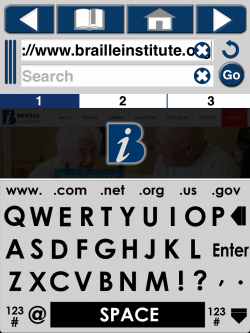
Easy access to various color themes to help better see the app, including black, white, blue, and yellow
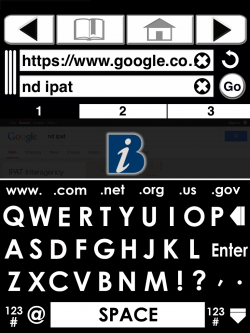
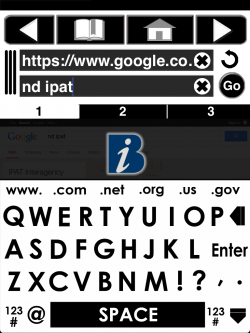
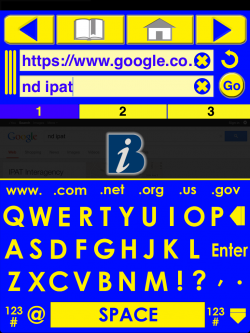

Easy-to-read bookmarks page for quick navigation to an individual’s favorite websites
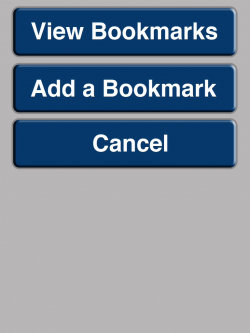
Enhanced pinch zooming for greater magnification
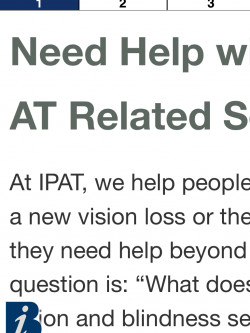
The app also includes:
- Easy-delete buttons to quickly clear text fields
- Quick dismiss/deploy controls to hide/unhide the keyboard and navigation controls (simply select the big blue “B” to dismiss/deploy)
- Three browser window tabs
- VoiceOver functionality
- Quick access to Braille Institute resources, website, Facebook page, etc.
If you have questions about the BigBrowser app, and other apps for low vision – contact IPAT!

Too bad it appears that assistance for those of us not able to use mobile devices, is coming to a halt. This would be ever so wonderful for me – on my desktop. I’m not totally blind, but the bare bones “shipped with” visual preferences offered by current Windows platforms are insufficient for the extremely low – but not totally blind – vision impaired people. If you know of any helps for those of us using Windows platforms – 7, 8, 10, on desktop systems – in our navigation of the web – would you be so kind as to provide a link to the same via email. I shall peruse your website as best I can with the visual settings I presently have. However, much of the text on your site is simply not visible to me – the text colors used are so faded that I cannot read the text even with enlargement. Not your issue, but the issue of Windows High Contrast options/settings available – tweaked to the very best it can be tweaked, yet, still insufficient. Which – is why I was so hopeful that perhaps this particular provision was applicable to a desktop – but – only to tablets. Crum!
Hi Kristi,
Thank you for your post. I will be contacting you via email soon.
Thanks!