Computers, smartphones, and tablets have become an important part of everyone’s day-to-day functions. As these devices become more robust they open up a wide range of possibilities for people of all ages, especially for individuals with a disability or impairment.
All of these popular devices have useful accessibility features, known as assistive technology, built into their software. While the quality and type of accessibility features vary between operating systems and devices, most of the current computers, smartphones, and tablets contain them in some form.
Windows 10 offers a number of different accessibility tools built in to customize your computer so it is easier to use. In this blog, I will share three different accessibility features that are included in Microsoft Windows 10. A majority of these accessibility options can be turned on by clicking on “Ease of Access” under Settings.
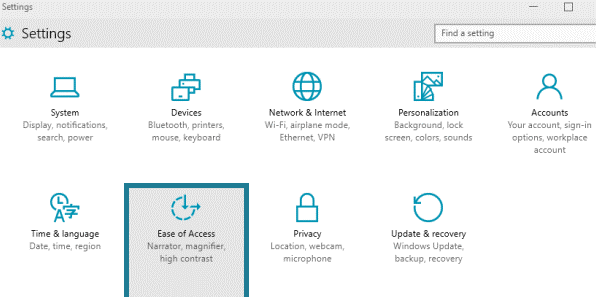
Mobility
The Speech Recognition feature allows users to type and navigate with their voice. This feature can be helpful for people with disabilities who can’t use a keyboard or mouse. After setting up this feature on Windows 10, the user will be able to navigate, launch applications, dictate text, and perform other tasks.
Check out how to get started with Speech Recognition: Speech Recognition
Windows 10 Commands for Speech Recognition: Commands
Vision
For low vision users, Windows 10 has made it easier to see and use many different features. One feature is utilizing the Color Filters with or without using High Contrast.
Color filters will change the color graphics on the screen and can help distinguish between the graphics that differ only by color. Filters that are available to help see the elements on the screen better are: inverted (reverse colors on the screen), grayscale, grayscale inverted, and other filters to help users with color blindness.
Use the High Contrast feature to change the overall color scheme so text, images, icons, and applications on the computer screen more distinct and easier to identify. This can also help with eye strain.
Here is how to get started with making Windows easier to see: Color Filters and High Contrast
Hearing
Closed Captioning is a process of displaying text on a television or video screen to aid those who are hard of hearing. But closed captioning can also come in very handy when the audio can’t be heard because of a noisy environment or where the environment must be kept quiet such as a library.
Windows 10 allows closed caption users to customize the way the caption appears. Customized settings include the captions’ color, transparency, size, style, and effects. A preview window is available to see as you make the changes to the closed captioning.
It’s important to note that not all videos have closed captioning available.
To learn more about Microsoft 10 accessibility features visit Microsoft’s website. Microsoft also created a Disability Answer Desk if you should need technical assistance or to receive feedback on accessibility feature uses.
Don’t forget to always check out the built-in accessibility software of the devices you are using before buying third-party applications or other separated devices. You might be surprised by what is offered!
Please contact ND Assistive at 800-895-4728 or email info@ndassistive.org with any questions or assistance using built-in accessibility tools.
