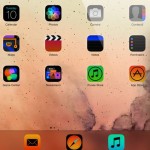There are many apps available for the iPad, iPhone, or iPod Touch that could be the assistive technology (AT) individuals need for work, school, or home. However, sometimes there may be barriers for individuals in accessing the apps. Enter Apple’s accessibility features, housed under settings. A number of accessibility features might be the key to someone successfully using, not only the app, but also the iPad, iPhone, or iPod Touch itself. Here are some of the accessibility features:
Larger Type – gives users the ability to turn on Dynamic Type and increase the size of text up to 56 points. Apps that support Dynamic Type will adjust text size as well.
Zoom – a built in magnifier that works anywhere in iOS and with all apps purchased from the App Store. Once enabled, double tap the screen with three fingers and you will instantly be zoomed in 200 percent. Watch the video below to see how Zoom in action.
http://youtu.be/dVM2bzlPHik
Invert Colors – allows users to see the screen in a higher contrast as shown in the picture below.
Speak Selection – will read highlighted text in any application. It’s as simple as selecting the text to be read and touching Speak. The text will then be read aloud. Click on the video below to see an example of Speak Selection.
http://youtu.be/OfJJvcf7NlI
VoiceOver – a screen reader that gives blind and low vision users full access to the device. Click here to find out more about VoiceOver.
Subtitles & Captioning – iOS supports open captions and subtitles. Movies are available to rent or download from the iTunes store. Captioned podcasts are also available through iTunes U.
Guided Access – lets a user lock the device into one app by disabling the home button and you can restrict access to certain areas of the screen. Check out the video below for a demonstration of it.
Assistive Touch – grants users the ability to access physical buttons on the device through on screen touch. If a user is unable to perform a gesture, for instance pinching, they can use a single tap. Check out the video below for a demonstration.
http://youtu.be/tOAiwpJE25Q
Switch Control – offers users with significant physical disabilities access to an iPad, iPhone, or iPod Touch through switch access. The switches can allow a user to access apps, email, internet, music, and so much more! You can setup one or two switches and use them to control virtually anything. Check out these video’s from Ablenet for more information on Switch Control.
For questions contact IPAT at 1.800.895.4728 or email me njohnson@ndipat.org