It is no surprise – on average, people are spending more and more time online. The internet is used for leisure time activities at home, for an assortment of tasks at work, and for research and resources in education. To access this amazing tool, the internet user calls upon their web browser of choice. A web browser is a software application that takes html files and converts them into graphic images (websites) individuals can see, understand, and navigate through. There are dozens of web browsers available that all cater to different needs. For example, some web browsers have more settings to block out different websites or applications, other web browsers have specific settings to make the internet run a little faster, while other browsers can be customized so that the look and feel of the web browser itself is sleek and simplistic in design.
As part of the assistive technology (AT) field, I am often asked, “I have a hard time using the internet because of my vision. What is the best web browser for using and reading the internet?” After reviewing multiple web browsers, there really is one web browser that is better than the rest for its many options for customization – Mozilla Firefox. For comparison, below is listed three of the most popular web browsers used in the US. They are listed in order from the best to worst web browser to customize for ease of seeing, reading, and navigating the internet.
#1 Firefox
Firefox is, by far, the best web browser to customize for seeing and reading. The web browser itself allows users to change the appearance of the text so that every website visited has the same font, font size, and color. (See the instructional video below to learn how to change the appearance of the text in Firefox.)
Firefox also gives users the ability to download extensions for even more customization. Extensions are small software programs that can enhance the usability of a website browser. Firefox has thousands of extensions users can download for many different types of tasks. For seeing and reading the internet better, Firefox has extensions for changing the colors of a webpage so it is easier to read, decluttering websites of ads to limit distractions, for changing text to speech, for making elements of Firefox, such as the bookmark bar icons, look larger, and more. Take a look at a few examples of different ways I changed a Firefox web browser so it is easier to see.
Firefox Example 1 In this example the web browser is decluttered from distracting buttons through a settings option, the bookmark bar icons are enlarged through an extension, and the font and font size are modified through a settings option.
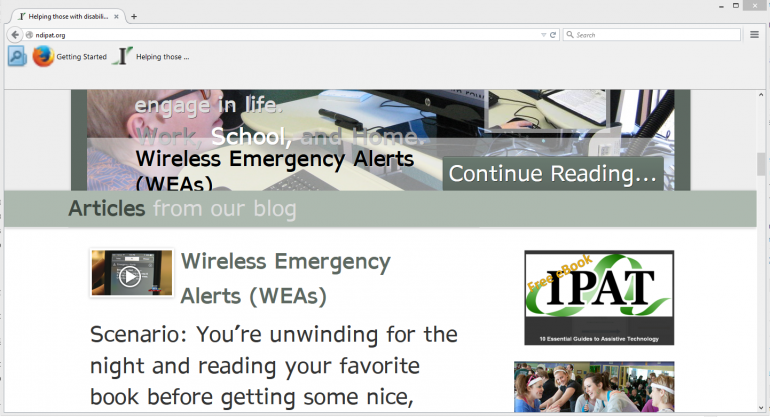
Firefox Example 2 In this example, a dark theme was added to the browser, an extension was added to invert the colors of websites, the bookmarks bar icons are enlarged through an extension, and the font and font size are modified through a settings option.
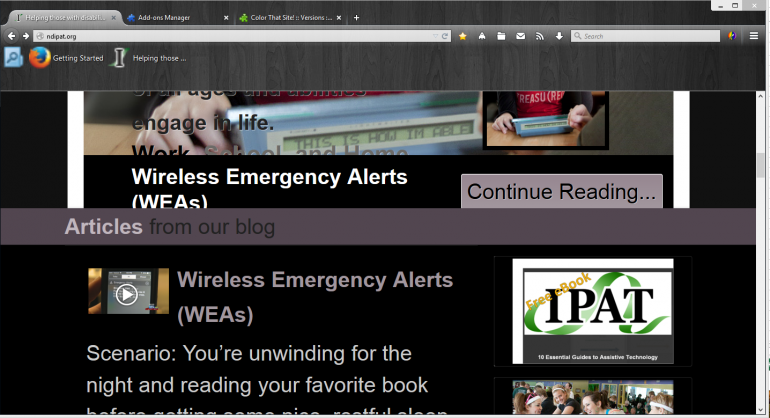
Firefox Example 3 In this example, a plain tan theme was added, the web browser is decluttered from distracting buttons through a settings option, and the font and font size are modified through a settings option.
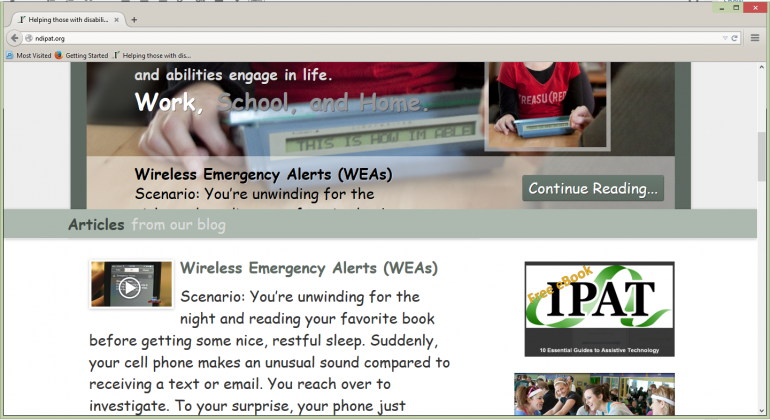
If you would like to learn more about using and customizing Firefox to meet your needs CLICK HERE.
A side note, Firefox is also great web browser for screen reading software such as JAWS.
#2 Chrome
Unfortunately, Chrome does not have any built in settings for changing the look of the text. However it does offer a wide range of extensions individuals can use to customize their Chrome browser. It also has a few web browser looks you can download to give the web browser a different look or style.
If you would like to learn more about using and customizing Chrome to meet your needs CLICK HERE.
#3 Internet Explorer
Although there are some built-in accessibility features for Internet Explorer, none of them really seem to make any major changes to the overall appearance of the browser or websites within the browser. As far as extensions are concerned, Internet Explorer does have a few to download, but their selection is extremely limited and none seem to be related to the appearance of the browser.
For more tips and tricks on using the built in features on your computer to better see and read, check out the blog, Got the Big Monitor, and You Still Can’t See?
If you would like to learn more about computer access feel free to contact IPAT!

My head shakes 24/7.I have ahard time reading..I have spasmodic torticollis.HAve any suggestions?
Hi Sharon, I would begin by contacting your state’s Assistive Technology Program. LINK HERE: http://resnaprojects.org/allcontacts/statewidecontacts.html Your state’s AT Program will work with you one on one to help you determine the best assistive technology to fit your needs. If you are a North Dakota resident, feel free to give me a call at (701) 365-4728 and we can schedule a free assistive technology demonstration to discuss and try out different devices to help you read!