Until the recent iOS 8 update, the built-in Zoom accessibility feature consisted of the ability to magnify a device’s entire screen by double-tapping three fingers to zoom, dragging three fingers to move around the screen, and double-tapping three fingers and dragging to change zoom. (Check out the blog, 5 Great iPad Gestures for Low Vision to learn more!) This worked well for many individuals with low vision, making reading and seeing important information on their iPhone, iPod, or iPad possible. However, the newest Zoom update accommodates and open doors for a much larger low vision population. Check out its new features below!
New Controller!
The controller is a great feature that simplifies using Zoom by providing:
- Easy access to change Zoom and filter settings. When users press the controller, it opens up the Zoom and filter options.
- The ability to change the magnification without having to use a three finger gesture. Within the controller options is a magnification slide bar users can use to zoom in and out of either the full screen or lense.
- The ability to navigate around the screen with a virtual joystick. The controller itself becomes a virtual joystick when users press and hold the controller and move up, down, left, or right to navigate around the screen.
- The choice to not use the controller! You can still use Zoom the old fashioned way!

New Lense Mode!
Before, Zoom magnified the entire screen. With lense mode, users can magnify a specific portion of the screen, while the rest of the screen remains unmagnified.
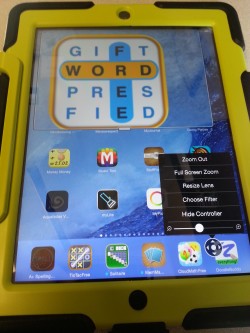
-
Resize Lense
Zoom users have the ability to resize the zoom lense to whatever size works best for them!
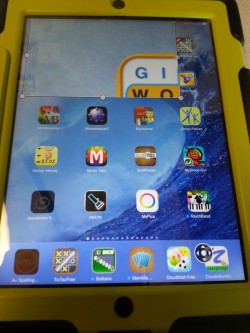
-
Full Screen Zoom
Full screen zoom is still available along with the ability to magnify the entire screen by double-tapping three fingers to zoom, dragging three fingers to move around the screen, and double-tapping three fingers and dragging to change zoom. Again, users can also use the controller to zoom in and out of the screen and navigate around the screen.
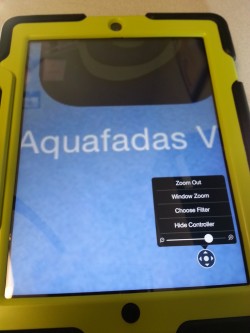
New Screen and Lense Filters!
iOS8 integrated new screen filters to give low vision users more options to help them better see the screen.
-
None

-
Inverted
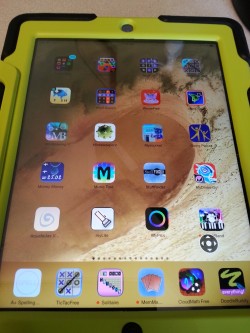
-
Grayscale

-
Grayscale Inverted
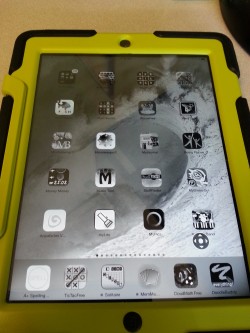
-
Low Light

Other New Features!
- Follow focus is a setting that determines whether or not the Zoom lens will follow the text cursor. This helps individuals stay orientated on the page while typing.
- Leave Keyboard Unzoomed keeps you content zoomed, while the keyboard stays the same size while typing.
- Maximum Zoom Level can be changed from 1.25x to 15x.
For more questions or more information about iOS 8 Zoom or other assistive technology, contact IPAT!
