iReadWrite is the latest assistive technology app available from Texthelp. The company is best known for Read and Write Gold, a software package used for a variety learning disabilities to include aids to help with reading, writing, and research. iReadWrite is an application that aids in reading and writing skills for the iPad.
The following is a listing of features and thoughts about this app to hopefully give you an idea of the features it has and who it may be beneficial for. For those of you not necessarily interested in all the features, you can skip to the bottom section for overall thoughts.
Uploading documents
- Texthelp states that documents can be uploaded from simple text editors like Arrow Note and also from Dropbox. Of the simple text editors that I used (Arrow Note, Notesy, PlainText) document transfer only worked in Arrow Note. Dropbox worked as well, but only for txt files, no word documents. The other option for uploading is to copy and paste text from another app into iReadWrite.
![]() Reading
Reading
- Straightforward use. Play to start reading, stop button to stop. If the cursor has been placed in the document or a word is selected the program will begin reading from that spot. Reading will begin from the top if nothing is selected.
- Voice Options- two female and one male
- The voices are ok but still have the computer feel. For those of you accustomed to the Siri voice, Samantha is very similar.
- There is no option to change the speaking rate
- There is a setting for continuous reading to read until the end of the document or have the text read by sentence.
- The reading works with out WiFi
![]() Writing
Writing
- Word prediction works very well with the option to have a suggested word spoken and defined.
- A swipe or double tap of the suggested word places it into the body of the text
- Spell check identifies misspelled words and sounds like words with the ability to color code each type
- Voice dictation does not work without WiFi
- These buttons work very well to move back and forth between edits
- *Instructors*- The back button will show you the exact placement of words. If the user typed the entire word out, you will see each letter placed. If the user placed a predicted word, when going back you will see the word erased. Also shows if the user started spelling the word and then placed a predicted word. I see this as being beneficial for instructors to see step-by-step how an individual is processing and not only that prediction is being used but also when.
- Options for exporting include email, messages, twitter, facebook, and also copy to be pasted in another place
- Many settings to choose from (click pictures to enlarge) with no limits on the choice of colors
- Font and font size are easily modified with several choices
- No tests were done with iOS accessibility features. For those of you interested and would like to put iReadWrite through the tests, I think we would all like to know the results.
Overall Thoughts
This is a good app for someone that already has access to an iPad and is comfortable with using the interface and needs some basic help with document, email, or message text creation and editing. One feature that is really nice is that the app can be used with no WiFi or data access. Those that it may benefit are individuals who need assistance with word recognition, homophones, word meanings, and auditory and visual processing. For more information on iReadWrite check out the Texthelp website: http://www.texthelp.com/north-america/ireadwrite/ If you are looking for other Texthelp products to help individuals check out the review of Read and Write Web apps done by Jeannie Krull: http://ndipat.org/blog/use-google-docs-get-free-text-to-speech/


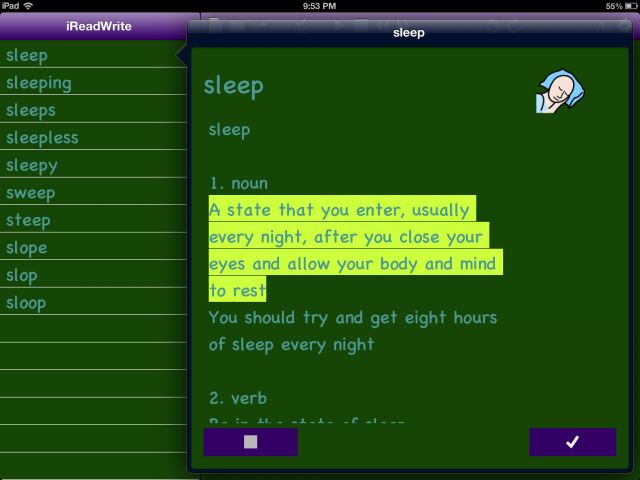
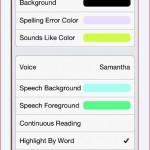
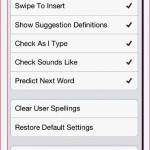
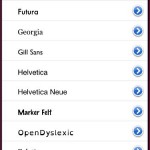
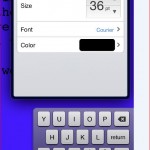

This is a great review! Thank you for posting and sharing your findings of this great app. I’ve been demonstrating and endorsing this app since I heard about this at an education conference I attended recently, and downloaded the app to my iPad as soon as I was able! As a regular user and advocate of TextHelp, this app was very much a welcome addition to my array of tools I use in my role at the London School of Economics as Support Specialist – Assistive Technologies.
Would I be able to re-post parts of this great article to my own blog, please?
Thanks Sebastiaan. Feel free to use any of the post for your purposes. As you stated you are a advocate of TextHelp, do you think they will at some time come out with an app that has all of the features of Read and Write Gold?
Great review! By any chance have you reviewed iWordQ yet? I’ve heard great things about the app and am always interested in hearing others thoughts and opinions before I purchase the apps for myself. I follow your blog regularly and would love to know your opinion!
Thanks, Victoria. We have not reviewed the app to date, but have used it a little. Here is link to an overview of the app, the presenter does a nice job of explaining the options and use: http://www.youtube.com/watch?v=Ml-diYDXY1Q
Good review.
I wonder if you have heard of/or tried IntoWords for iPad? (http://intowords.com).
Just to disclaim, I am one of the developers behind the app and I am posting this comment, as I believe the more users who tries the app and gives feedback, the better and more helpful the app will get.
Thanks Steffen. I have not tried IntoWords but will definitely give it a look.
Cool, let me know what you think 🙂
Hi Scott,
Nice review, I write a blog here in Ireland and would love to use some this review for a blog post I am going to write on the app, would you mind if use some of this review?
Thanks,
James
Thanks James. Go ahead and use what you like, we are here to help.
Is iwrite on Android Tablets .
Regard,
Elena.
It isn’t, Elena. The best android can do is have separate apps that do the similar functions of iReadWrite, e.g Text-to-Speech: Ivona- https://play.google.com/store/apps/details?id=com.ivona.tts, Word Prediction: Google Keyboard- https://play.google.com/store/apps/details?id=com.google.android.inputmethod.latin It’s really a matter of determining the function you need and finding individual solutions. Hope this helps and if you would like further assistance just let us know.